SMART Blog
Tip of the Week: It's Easy to Create an Animated GIF
 Using GIFs in your digital communications is a great way to enhance them. A GIF (Graphics Interchange Format) is an image that loops a few seconds' worth of animation; it’s a great way to grab someone's attention. If you don’t know how to make a GIF, then we’ll show you how in this week’s tip!
Using GIFs in your digital communications is a great way to enhance them. A GIF (Graphics Interchange Format) is an image that loops a few seconds' worth of animation; it’s a great way to grab someone's attention. If you don’t know how to make a GIF, then we’ll show you how in this week’s tip!
The first thing that you need to know about GIFs is that they can be downloaded, uploaded, and shared like most other digital image formats, like JPEG and PNG files. GIFs are easy enough to use, but to really take advantage of them you’re going to want to know how to search for and make them.
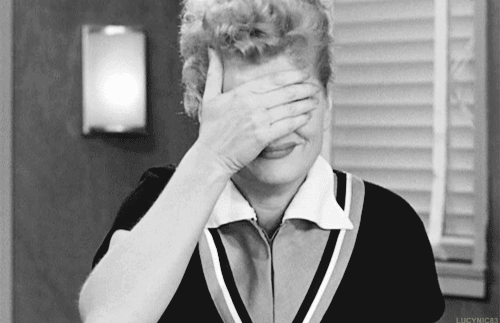
Searching the Web for a GIF
Do you have a specific GIF in mind that you’d like to use? Perhaps a clip from your favorite movie, or of a silly reaction? If so, you can easily search the web for it using Google Search. To do this, simply type into Google’s search bar what you’re looking for and hit Enter. Next, select Images > Search Tools > Type > Animated.
From here, you’ll see a page full of with relevant images. Note: in order to see what the GIF’s animation looks like, you actually have to click once on the image, otherwise it will appear as a static image. Be careful, however, not to double click the image or you’ll be taken to the website where the GIF originates. To download the GIF, simply right click it, and select Save image as...
Making Your Own GIF From YouTube
If you can’t find the perfect GIF, then you can use any of the millions of YouTube videos to make your own!
First go to YouTube and find the perfect video (or upload one). Next, copy the URL of the video, located in either the form at the top of your browser, or below the video after selecting Share.
Next, go to gifs.com and paste the video’s URL in the provided form. Select Create GIF. You will now be taken to a new page showing your YouTube video alongside video editing tools. As prompted by the text boxes, give your GIF a title in the top form. Next, move the slider to the place in the video you want your GIF to begin and end. Or, you can manually enter the GIF’s start time in the Start time form.
Next, determine the duration of your GIF. By default, it’s set to five seconds. Be sure to adjust the clip’s time span as needed. Additionally, you can fine tune the timing of your GIF by hovering over the Duration form and selecting the up and down arrows. Lastly, you can add captions to the GIF by selecting Add Caption to the left of the video and following the directions.
As you make edits to your GIF, a preview of your work is displayed. Once you’ve got everything exactly how you want it, select Create GIF. Gifs.com will now generate your file and take you to a new page displaying your GIF. To the right of the GIF is the GIF’s URL, file path (for downloading purposes), and the embed code. If you wish to share your GIF creation over social media, then take advantage of the various social media icons provided by the website. After going through these steps, you can now call yourself a GIF master and populate the Internet with even more great GIFs.



Comments